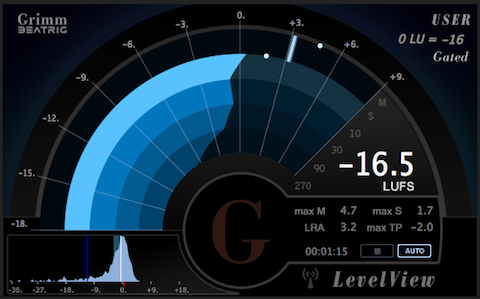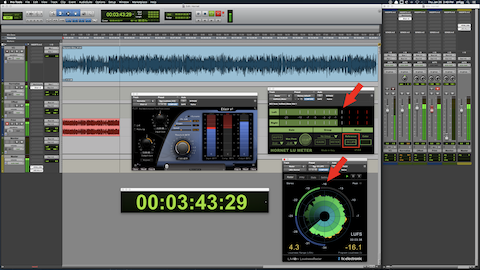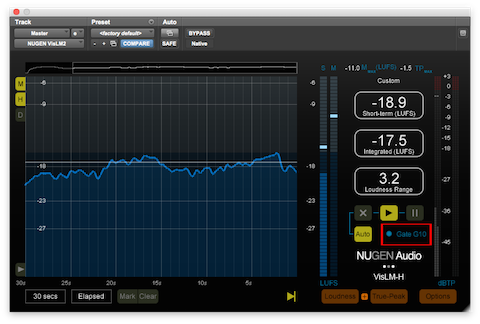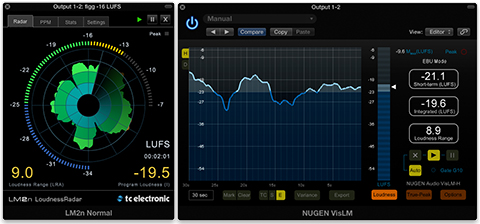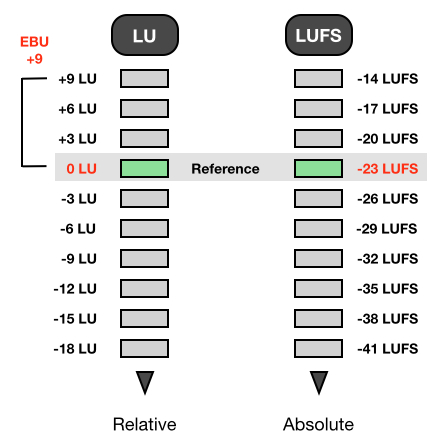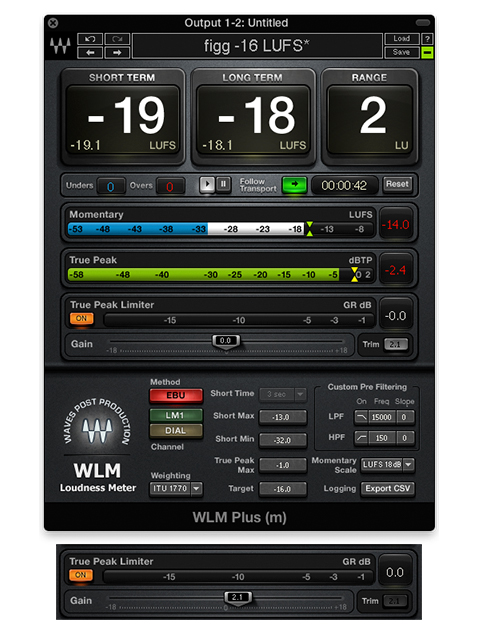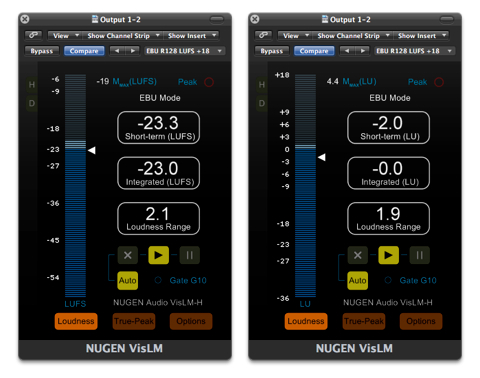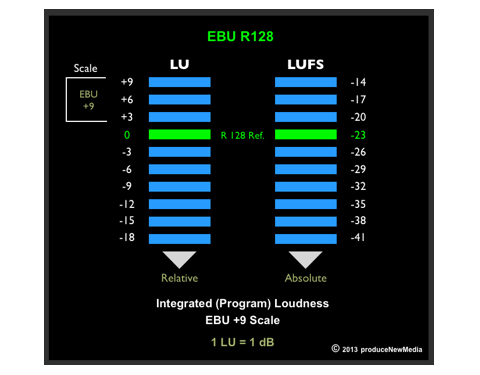LevelView by Grimm Audio is a highly functional and well designed real time Loudness Meter.
Here are the details:
LevelView features a unique multifaceted Rainbow Meter. Clicking the Rainbow display toggles the Meter scale (EBU +9 or EBU +18).
There are three compliance modes: EBU R128, ATSC A/85, and a custom User specification (Gated or Ungated). The Rainbow Meter displays a Relative Scale. Consequentially the defined target will be equivalent to 0 LU.
The upper blue Rainbow arc represents Short Term Loudness measured within a 3 sec. time frame. The inward blue arcs indicate slower time frame variances (10, 30, 90, and 270 seconds).
The arced needle meter located above the Rainbow Meter represents the Momentary Loudness measured within a 400ms time frame.
Visual dots displayed (and held) on both the Momentary and Short Term Loudness indictor plots represent the maximum values for each descriptor. Both indicators will shift to orange when their values exceed recognized guidelines (+8 max M, and +6 Max S).
The numerical descriptor table features a large Integrated Loudness value. This may display an Absolute Scale value in LUFS, or a Relative Scale value in LU’s. Clicking the descriptor text toggles it’s view.
Additional numerical descriptors include maximum Momentary Loudness (max M), maximum Short Term Loudness (max S), LRA (Loudness Range), PLR (Peak to Loudness Ratio), and maximum True Peak (max TP). Clicking the max TP descriptor text will toggle the measurement algorithm and display max TP or max SP (Sample Peak). Descriptors will shift to orange when a displayed value exceeds recognized or specification guidelines.
The graph located at the lower left is the Loudness Range histogram. It displays the distribution of the measured Loudness over time. The data will indicate whether further dynamic range compression may be necessary.
LevelView supports Manual start and stop measurements. Setting the meter to Auto will force it to follow the host DAW’s transport. In essence the meter will automatically start/stop and reset based on the status of the transport.
Link mode records and stores data continuously. This allows the operator to revert back in time and re-measure a passage without resetting the stored measurements. In the event a passage is skipped, a gap warning will appear in orange. Re-measurement of a skipped segment will clear the gap warning. The Stop button resets the memory. Note the LevelView documentation indicates that the host “must provide time code for the Link function to work.”
It is possible to run various connected (Host and Client) instances of LevelView on a network or over the Internet. I will be testing these options in the near future.
LevelView is available as an AU, VST, or AAX Plugin. The AU and VST versions support (5.1) Surround Sound measurement. The meter conforms to the SMPTE/ITU channel matrix standard (L-R-C-LFE-Ls-Rs).
The meter may also run in a stand-alone mode with no DAW dependency. I/O configuration options are provided.
My Assessment:
I like this meter and I appreciate it’s unique design and accuracy. The networking options, support for Surround Sound, and stand-alone capability make it highly flexible and well worth it’s reasonable cost ($70 U.S. at Don’tCrack). I’m happy to recommend it.
Improvements I’d like to see:
– Scaleable UI
– Option to define a custom Maximum True Peak in the User mode (currently it defaults to -1.0 dBTP)
-paul.