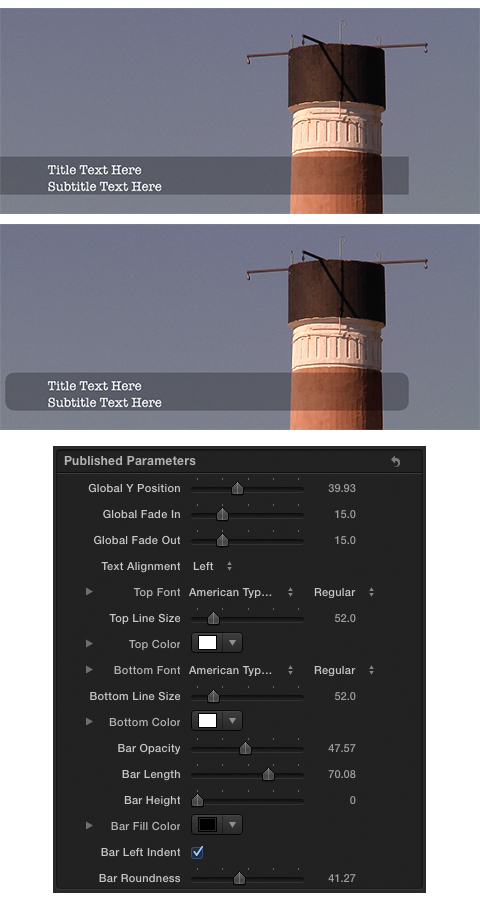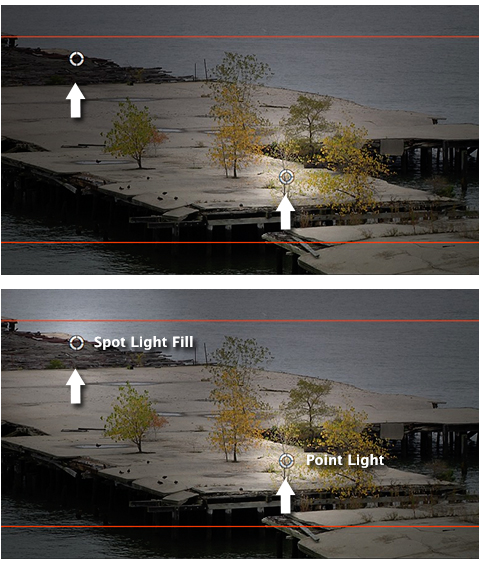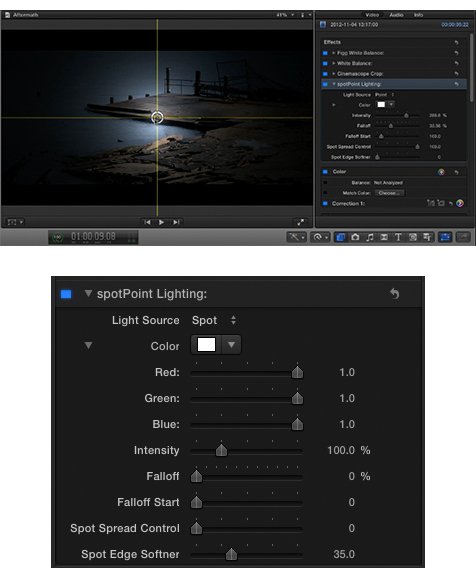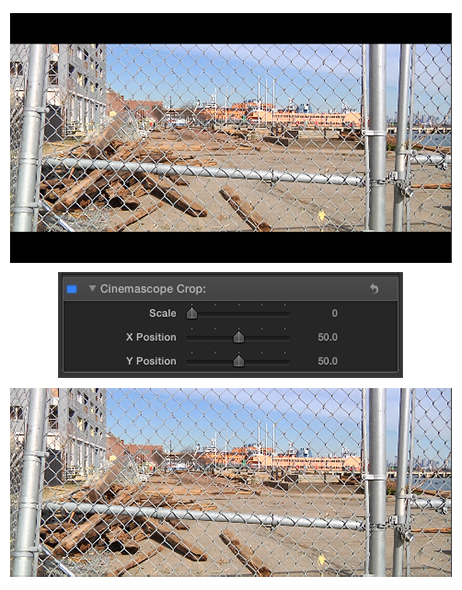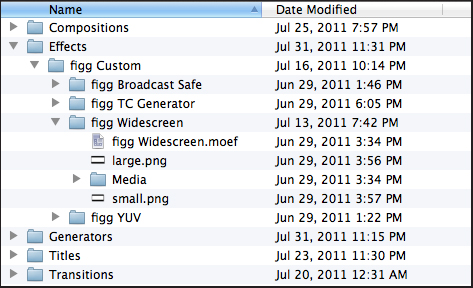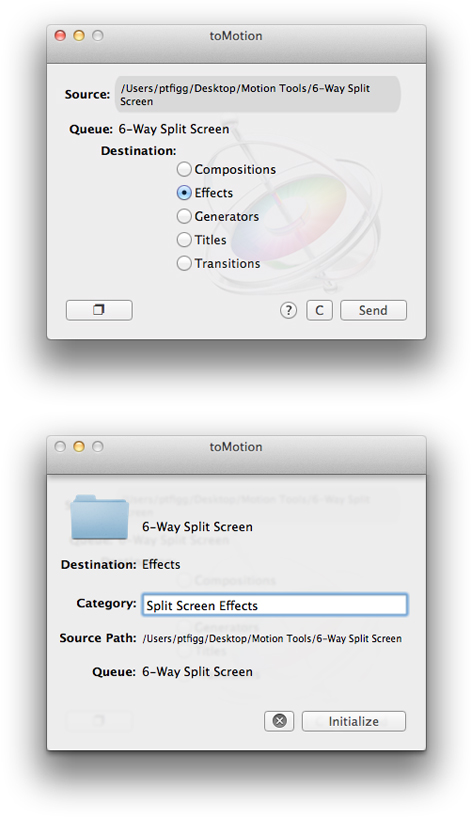If you look in the FCPX Titles Effects Browser under the Lower Thirds Category you will notice an Information Bar Lower Thirds. The is a bundled FCPX Title. The title itself is actually quite stylish. It’s subtle, with a semitransparent black bar and customizable text positioned on two lines.
A few days ago I was sifting through a forum and noticed a post by a member who uses this title regularly. He was asking for help regarding the opacity of the “bar.” Basically it’s opacity was not customizable. It was preset to somewhere around 50%. The forum member politely asked if someone could possibly load up the title in Motion, tweak in an Opacity slider for the bar, and make it available. I knew this would be easy, especially if the default Title supported the “Open a copy in Motion” option. It did and the rest is history.
If you review the settings snapshot below you will notice I added additional options that make my version much more useful, at least for me. I added support for Global Y Positioning (more on this below), Fade In/Out Frames, Bar Opacity, Bar Left Indent, and Bar Roundness.
By default the Title places the text within the 1.78:1 Title Safe Area located at the bottom left of the zone. The Global Y Position setting allows the operator to cumulatively move all Title elements up on the Y axis to 2.35:1 Title Safe positioning.
The Original version of the Title has two check boxes that control whether all elements fade in and/or out. I added Fade in and Fade Out sliders that support frame by frame customization. Setting the sliders to zero results in no fading.
Bar Opacity is now supported. I believe I set this up to default to 50% Opacity. Regardless – it’s now fully customizable.
Bar Left Indent is an interesting setting. Notice there is also a Bar Roundness setting that will change the shape of the bar. Since by default the bar is anchored to the left of the image frame, applying roundness to it results in a partially obstructed left edge. The Bar Left Indent setting moves the bar’s left edge in a few pixels to the right to compensate. In fact It can be used without any roundness applied as well for creative purposes.
There have been some reports of font change instability. In fact this behavior is also present in the original version of the Title. I found this to be not that big of a deal.
The Installer will place the Title in the FCPX Titles Browser under the Custom Lower Thirds Category/Information Bar Theme.
-paul.