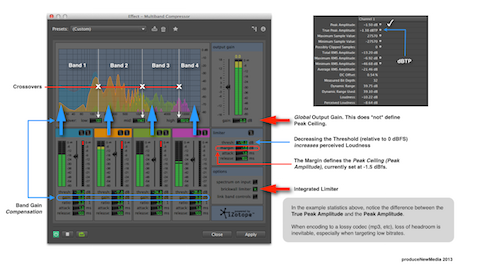I thought I’d clear up a few misconceptions regarding the Multiband Compressor bundled in Adobe Audition. Also, I’d like to discuss the infamous “Broadcast” preset that I feel is being recommended without proper guidance. This is an aggressive preset that applies excessive compression and heavy limiting resulting in processed audio that is often fatiguing to the listener.
The Basics
The tool itself is “Powered by iZotope.” They are a well respected audio plugin and application development firm. Personally I think it’s great that Adobe decided to bundle this processor in Audition. However, it is far from a novice targeted tool. In fact it’s pretty robust.
What’s interesting is it’s referred to as a “Multiband Compressor.” This is slightly misleading, considering the processor includes a Peak Limiter stage along with it’s advertised Multiband Compressor. I think Dynamics Processor would be a more suitable name.
Basically the multi-band Compressor includes 3 adjustable crossovers, resulting in 4 independent Frequency Bands. Each Band includes a discrete Compressor with Threshold, Gain Compensation, Ratio, Attack, and Release settings. Bands can be soloed or bypassed.
There is global Peak Limiter module located to the right of the Compressor settings. This module may be activated or bypassed. Without a clear understanding of the supplied settings for the Limiter, you run the risk of generating excessive loudness when processing audio. I’m referring to a substantial increase in perceived loudness.
The Limiter Parameters
The Threshold is the limiting trigger. When the input signal surpasses it, limiting is activated. The Margin is what defines the Peak Ceiling. As you decrease the Threshold, the signal is driven up to and against the Margin resulting in an increase in average loudness. This also results in dynamic range reduction.
Activating the “Brickwall Limiter” feature in the supplemental Options module will ensure accurate Margin compliance. In essence you will be implementing Hard Limiting. Deactivating this option may result in “overs” and/or peaks that exceed the specified Margin.
The bundled Broadcast preset defaults the Limiter Threshold setting to -10.0 dB with a Margin of -0.1 dBFS. Any alternative Threshold settings are of course subjective. I’m suggesting that it may be a good idea to ease up on this default Threshold setting. This will result in less aggressive limiting and a reduction of average levels.
I’m also suggesting that the default Margin setting of -0.1 is not recommended in this context. I would set this to -1.0 dBFS or lower (-1.5 dBFS, or even -2.0 dBFS).
Please note this is not a True Peak Limiter. Your processed lossless audio file has the potential to loose headroom when and if it is converted to a lossy codec such as MP3.
At this point I suggest no changes should be made to the Attack and Release settings.
The Compressors
We cannot discount additional settings included in the Broadcast preset that are contributing to the aggressive processing. If you examine the Ratio settings for each independent compression module, 3:1 is the highest set Ratio. The predefined Ratios are fairly moderate and for starters require no adjustment.
However, notice the Threshold settings for each compression module as well as the Gain Compensation setting in Module (band) 4 (+3 dB).
First, the low Threshold settings result in fairly aggressive compression per band. Also, the band 4 gain compensation is generating a further increase in average level for that particular band.
Again the settings and any potential adjustments are subjective. My recommendation would be to experiment with the Threshold settings. Specifically, cut back by reducing all Thresholds while maintaining their relative relationship. Do this by activating the “Link Band Controls” setting located in the supplemental Limiter Options.
View the red Gain Reduction meters included in each module. Monitor the amount of attenuation that occurs with the default Threshold settings. Compare initial readings with the gain reduction that occurs after you make your adjustments. Your goal is to ease up on the gain reduction. This will result in less aggressive compression. Remember to use your ears!
Output
An area of misinformation for this processor is the purpose of the Output Gain adjustment, located at the far upper right of the interface. Please note this setting does not define the Peak Ceiling! Remember – it is the Margin setting in the Limiter module that defines your Ceiling. The Output Gain simply adds or cuts global output level after compression. Think of if it as Global Gain compensation.
To prove my point, I dug out a short video demo that I created sometime last year for a community member.
With the Broadcast preset selected, and the Output Gain set to -1.5 dBFS – the actual output Peak Amplitude surpasses -1.5 dBFS, even with the Brickwall option turned ON. This reading is displayed numerically above the Output Gain meter(s) in real time.
In the second pass of the test I set the Output Gain to 0 dBFS. I then set the Limiter Margin to -1.5 dBFS. As the audio plays through you will notice the output is limited to and never surpasses -1.5 dBTP. Just keep your eye on the numerical, realtime display.
I purposely omitted any specific references to Attack and Release settings. They are the source for a future discussion.
DeEsser?
Here’s an alternative use recommendation for this Adobe Multiband Compressor: DeEssing.
Use the Spectrum Analyzer to determine the frequency range where excessive sibilant energy occurs. Set two crossovers to encapsulate this range. Bypass the remaining associated compression modules. Tweak the remaining active band compression settings thus allowing the compressor to attenuate the problematic sibilant energy.
If you find the supplied Spectrum Analyzer difficult to read, consider using a third party option with higher resolution to perform your analysis.
Conclusion
Please note – in order to get the most out of this tool, you really need to learn and understand the basics of dynamics compression and how each setting will affect the source audio. More importantly, when someone simply suggests the use of a preset, take it with a grain of salt. More than likely this person lacks a full understanding of the tool, and may not be capable of providing clear instructional guidance for all functions. It’s a bad mix – especially when charging novices big bucks for training.
By the way, nothing wrong with being a novice. The point is paid consultants have an obligation to provide expert assistance. Boiler plate suggestions serve no purpose.
-paul.