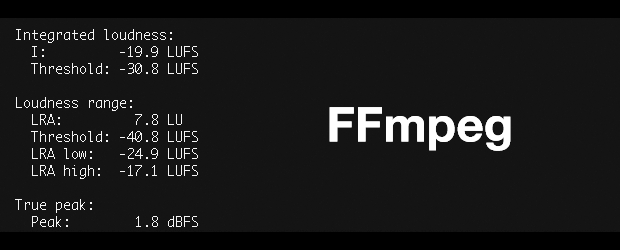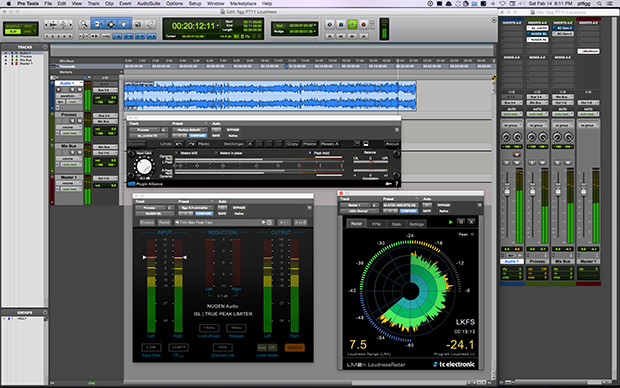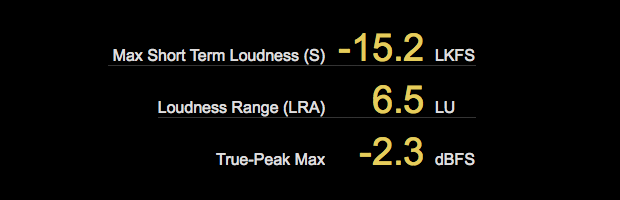PRSS (Public Radio Satellite System) recently published Loudness Standardization parameters intended for contributing producers:
[– Target Loudness: Integrated loudness shall be -24 LUFS per program segment with a variance of ±2 LU. This will apply to speech and/or music elements.
[– Maximum Peak Level: Shall be no higher than -3 dBFS for sample peaks and shall be no higher than -2 dBTP for True Peaks.
To supplement the published standards, my twitter acquaintance and fellow Loudness advocate Rob Byers posted The Audio Producer’s Guide to Loudness on Transom.org.
The article documents the basics of Loudness Meters, measurement descriptors, and mixing best practices. It’s a viable guide for anyone planning to submit compliant audio for Public Radio distribution. Incidentally Rob is the Interim Director of Broadcast and Media Operations with Marketplace at American Public Media.
Anyway … I’d like to share my personal perspective regarding the differences between real time compliance mixing vs. compliance processing. I’m confident my subjective insight will prove to be useful for Public Radio Producers targeting the PRSS spec.
Internet/Mobile vs. Broadcast
I’ve stated that targeted (Integrated/Program) Loudness for Radio/Broadcast differs from what I consider suitable for audio distributed on the Internet. This includes streaming audio, video, and Podcasts. Basically audio mixed and/or Loudness Normalized to -23.0/-24.0 LUFS, targeted to comply with a Broadcast spec. is simply not loud enough for Internet distribution. This is due to various aspects of consumption, including device deficiencies and problematic ambiance in less than ideal listening environments. The Integrated Loudness target for Internet/Mobile audio is -16.0 LUFS with allowance for a reasonable deviation. True Peaks should not exceed -1.0 dBTP in lossy files. Some institutions suggest additional headroom.
Mixing for Compliance
I rarely mix audio in real time while attempting to meet Integrated and True Peak compliance targets. This method is acceptable. However there are a few caveats.
First, in order to arrive upon an accurate representation of Integrated Loudness, audio mixes must be measured in their entirety. You cannot spot check a few passages of a mix and estimate this descriptor. Needless to say this can be a time consuming process.
Secondly, in my view real time mixing for compliance is tedious and potentially inaccurate. What I recommend is to use both the Short Term and Integrated Loudness descriptors to sort of gauge the current state of the mix as playback progresses and ends. Once the mix has concluded – simply apply a global Gain Offset to the entire mix. This will shift the Integrated Loudness to your intended target. This is essentially one way to apply Loudness Normalization.
For example if a concluded mix checks in at -20.0 LUFS, and you are targeting -24.0 LUFS, prior to bouncing, a -4LU (dB) global Gain Offset would bring the mix into spec. (The process is discussed in this video highlighting the TC Electronic Loudness Radar Meter included in Adobe Audition and Premiere Pro. Of course any compliant Loudness Meter would be suitable).
By the way let’s not forget the importance of True Peak compliance for any standard. This descriptor will also need to be monitored and dealt with accordingly while mixing.
Trust Your Ears!
This second (and preferred) method of Loudness Normalization requires proper use of the most important tool(s) available to all of us in any mixing or post production environment … our ears. Producers need to learn how to take advantage of natural perception and also apply thoughtful processing to session clips with the intent to achieve a well balanced, good sounding mix. In doing so the use of a Loudness Meter becomes much less of a distraction.
Of course the presence of an inserted meter is a necessity, and it’s descriptors will (over time) display a clear indication of the state of the mix. Trust your ears!
Off-line Loudness Normalization
The workflow that I’m about to describe will reward producers with Loudness compliance flexibility throughout a mixing session. The key is upon completion, the mixed (and exported) audio will be processed off-line resulting in 100% compliance.
As noted, the global Gain Offset method for Loudness Normalization requires knowledge of existing Integrated Loudness prior to applying the necessary adjustments. The following variation shares the same requirement. However the Integrated Loudness and True Peak of the mixed-down audio will be calculated off-line as opposed real time. Let me stress the existing Integrated Loudness must be realized before we can move forward with any form of compliance processing. We will be targeting the PRSS specifications noted above.
FFMpeg:Cross Platform Support
There are many ways to measure audio off-line. The most accessible and economical cross-platform tool is the FFmpeg binary. Indeed this is a Command Line utility. Don’t fret! It’s not that big of a deal. You can easily download a pre-complied binary compatible with your current operating system. You simply point your command line syntax to the location of the binary, key in the path to the location of the file to be measured, and fire away.
Below is example syntax for Loudness Measurement. In this particular instance I point to the binary stored in a root, system wide folder. If you are running a Mac, it may be easier to simply place the binary on your Desktop. In this case you would point to the binary like this: ~/Desktop/ffmpeg … then continue with the remaining displayed syntax, replacing yourSourceFile.wav with the actual path of the file to be measured.
And here are the results. Notice the -19.9 LUFS Integrated Loudness (I), and the 1.8 dBFS (dBTP) True Peak (open the image for an extended view).
The PRSS spec. calls for -24.0 LUFS Integrated Loudness with Sample Peaks not exceeding -3.0 dB and True Peaks not exceeding -2.0 dBTP. In this measured example the audio is roughly +4LU louder than it should be and it is obviously clipped with it’s True Peak well above 0dBFS.
Setting Up The Normalization Session
In your preferred DAW, create a new stereo session and do the following:
[– Add a Stereo Audio Track, two Stereo AUX Input Channels (primary/secondary), and a Master Fader.
[– Route the Audio Track’s output to the input of the primary Aux Input Channel.
[– On the primary Aux Input Channel – first insert a Gain Trim plugin. Then insert a True Peak Limiter.
[– Now route the output of the primary Aux Input Channel to the input of the secondary Aux Input Channel.
[– Insert a second instance of a Gain Trim plugin on the secondary Aux Input Channel.
[– Route the processed signal to the Master Fader.
[– Set the True Peak Ceiling on the Limiter to -3.5dBTP. Set the Gain Trim inserted on the secondary Aux Input Channel to +1dB. Note that these settings are static and will never change.
Save the session as a Template.
Here is an example of how I do this in Pro Tools. Note that I have additional plugins inserted on the sessions’s Aux Input Channels. They are in fact deactivated. Please disregard them. I was using this example session for testing, using duplicate sets of plugins for various parameter adjustments. (click to enlarge).
Making it Work
Using the measured audio displayed above, note the Integrated Loudness (-19.9 LUFS). All you need to do is calculate an initial Gain Offset. This is the difference between the measured Integrated Loudness and -25.0. Add the mixed-down audio into the session’s Audio Track, and set the Gain Trim plugin inserted on the Primary Aux Input Channel to the calculated Gain Offset.
Bounce and you’re done.
Note that the initial Gain Offset will always be determined by calculating the difference between existing Integrated Loudness and -25.0. Once the core session Template is saved, subsequent use is simple: Measure mixed-down audio – Import audio into session – Calculate Gan Offset – Apply Offset to Primary Gain Trim – Bounce.
This is the fourth paragraph …
Additional text …