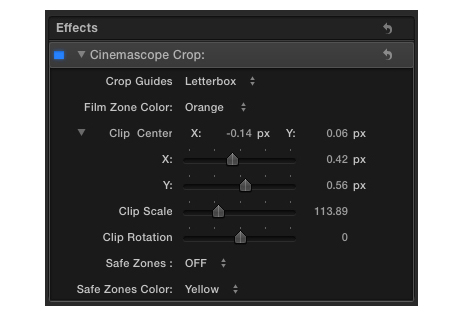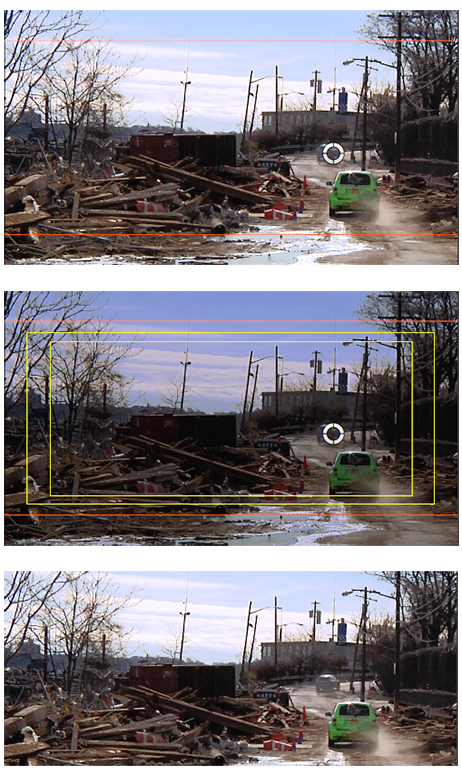Cinemascope Toolkit ver.1.2 has been released. The Crop Guides popup now displays one of three options:Letterbox, Film Zone, Letterbox and Film Zone. The Film Zone is essentially a set of colored cropping guides less the letterbox matte(s). Viewing the underlying clip with the Film Zone displayed on it’s own makes it easy to view what is being cropped. Also, the Film Zone display works well when the underlying clip is very dark at the top and/or bottom of the frame. You can set the Film Zone color to orange (default), black, or white.
Also new in this release is the capability to reposition the clip manually by clicking and dragging the center point object (Drag Target). When doing so the clip positioning sliders in the EFX UI will update accordingly.
Here is a look at the new controls:
In the image matrix below you can see the top clip was repositioned (and scaled). The visible Film Zone clearly displays the 2.35:1 frame. In the middle image the 2.35:1 Safe Zones are displayed along with the Film Zone. Note the clips reduced opacity. The bottom image is the cropped output.
Please note you must set the FCP X Player Background to Black when using Cinemascope Toolkit. Do this in the application Preferences/Playback. When you switch on the Safe Zones display the clip opacity is reduced. This provides a clear view of the zones. If the player background is set to Checkerboard, there’s nothing behind the clip – it’s transparent. The clip’s opacity reduction will be prevelant and this feature will be useless.
Also – I designed the matting system to be independent of the clip’s image layer. Any agressive grading or exposure adjustments will have no effect on the visual state of the letterbox matte(s).
-paul.